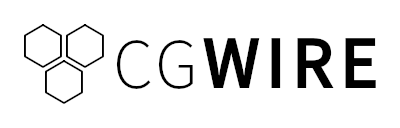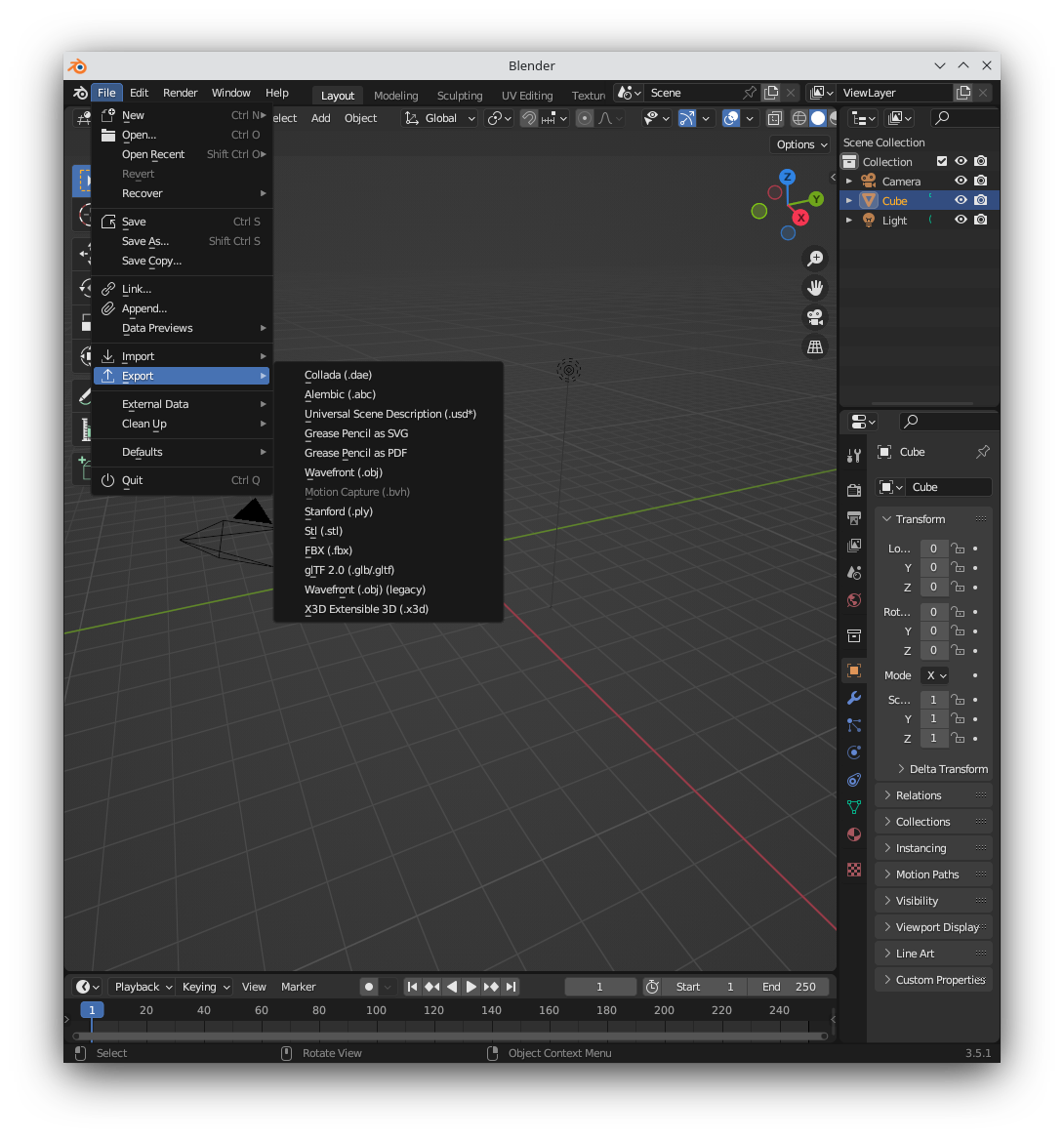Blender is a popular 3D computer graphics software used in animation. At some point in your project, you’ll need to export your files―to store them, share them with teammates, or use them in other specialized software like uploading to a rendering farm.
Fortunately, Blender provides several export options: in this article, we explain each one and when they are best used in your animation pipeline to make the most of it. Lastly, we’ll talk about how to use Kitsu, our open-source production management software, to make export tasks more efficient.
How To Export In Blender
Exporting files from Blender always follows these general steps:
- Select the objects or animation you want to export - In Blender, select the objects or animation you want to export. You can select multiple objects by holding down the Shift key while clicking on them.
- Open the Export menu - Go to the File menu at the top-left corner of the Blender interface and select "Export" to access the export options.
- Choose the file format - In the export options, you will see a list of available file formats to choose from. Select the format that is appropriate for your needs and is compatible with the software or platform you intend to use the exported files. We’ll explain each file format in the next section.
- Configure export settings - Depending on the chosen file format, you will have different settings and options to configure. These settings can include options for animation, object hierarchy, materials, textures, scale, and more. Adjust these settings according to your requirements or the specifications of your target software. Check the official documentation to learn more about the settings.
- Set the file path and name - Specify the file path where you want to save the exported file. Choose a location on your computer or network that is easily accessible and organized. Give the file a suitable name that reflects its content.
- Export the file - Once you have configured all the necessary settings, click on the "Export" or "Save" button to initiate the export process. Blender will process the selected objects or animation and generate the exported file in the specified location.
- Check the exported file - After the export is complete, navigate to the chosen file path and ensure that the exported file is present. Open the file in the target software or platform to confirm that the animation or objects are correctly transferred and functioning as expected.
The Export menu looks like this:
Export File Formats: Pros & Cons
Blender supports various file formats with their own features, advantages, and limitations.
FBX (Filmbox)
FBX is a proprietary file format developed by Autodesk, primarily used in the animation industry to simplify the exchange of 3D content between different software applications like Blender, Maya, and 3DS Max. FBX files can store various types of data related to 3D models, including geometry, textures, materials, animations, cameras, and lights.
Pros
- Interchangeability - The FBX format is primarily used for interchanging character animations between different applications. It’s supported by popular applications like Cinema4D, Maya, Autodesk 3ds Max, Wings3D, and Unreal Engine 5.
- Baked mesh modifiers and animation - The exporter can bake mesh modifiers and animation into the FBX file, ensuring that the final result appears the same as in Blender.
Cons
- Lack of support for armature instances - Armature instances are not supported in the FBX format, which may limit certain capabilities or workflows involving armature-based animations.
- Complex bone orientation importing - Importing bones' orientation can be complex and may require adjusting related settings until the desired results are achieved.
- Limited animation support - The current level of animation support in FBX is minimal. When saving just animations in FBX, it's necessary to manually keep track of which animation belongs to which model. Take selection and organization require manual effort to optimize file size and facilitate faster export and import processes.
Alembic
The Alembic file format is an open computer graphics interchange format designed for efficient storage and exchange of animated and simulated 3D geometry.
Pros
- Efficient storage - Alembic is designed to efficiently store computed results of complex procedural geometric constructions like animated vertex positions and animated transforms.
- Fast read and write operations - It allows for quick and efficient writing of animated meshes to a drive and reading them back.
- Reduction of CPU usage - By "baking" the animated mesh to an Alembic file, it reduces the CPU-intensive rig processing, resulting in moderate CPU usage during shading and lighting.
Cons
- Limited scope - Alembic is specifically focused on storing computed results and is not concerned with storing the complex dependency graph of procedural tools used in the creation process. It does not store the network of computations (rigs) required to produce the final animated positions and transforms.
- Lack of representation of computations - Since Alembic does not store the network of computations, it may not be suitable for scenarios where it's necessary to preserve the complete history or dependencies of the procedural tools used in the animation and simulation process.
OBJ (Wavefront)
The OBJ (Wavefront OBJ) file format is a widely used plain text format for exchanging 3D model data, originally developed by Wavefront Technologies for their Advanced Visualizer software..
Pros
- Universally supported by most 3D software and platforms.
- Simple ASCII-based format that is easy to read and modify.
- Supports basic geometry, UV mapping, and material assignments.
Cons
- No animation support - Does not support armatures, lights, cameras, empty objects, parenting, or transformations.
- Only for simple scene - Limited ability to handle large scenes or high-resolution meshes.
Collada (DAE)
The Collada file format, also known by its file extension .dae (Digital Asset Exchange), is an open standard XML-based file format specifically designed for the interoperability of 3D digital assets and animation data.
Pros
- Widely supported and can retain geometry, materials, textures, animations, and more.
- Supports complex scene hierarchies and multiple animation layers.
- Open and XML-based format that is human-readable and can be modified.
Cons
- The Blender plugin is still a work in progress
- More of a legacy file extension (no updates since 2014)
glTF (GL Transmission Format)
The glTF (GL Transmission Format) is an open standard file format designed for efficient transmission and loading of 3D scenes and models with a focus on real-time rendering. It uses a JSON (JavaScript Object Notation) structure or a binary format to store 3D model data, including geometry, textures, materials, animations, and more. The binary format, called "glTF Binary," further enhances efficiency by reducing file size and improving loading times.
Pros
- Designed for real-time rendering (web, gaming).
- Supports geometry, materials, textures, animations, and more.
- Efficient compression and small file sizes.
Cons
- Limited support for advanced features like hair, particles, or complex shaders.
- Compatibility varies across DCC tools.
Universal Scene Description (USD)
An open and scalable interchange format developed by Pixar Animation Studios to address the complexities and demands of modern animation and visual effects pipelines. USD is tailored to manage complex scenes involving large amounts of data, assets, and intricate interdependencies. It provides a hierarchical and layer-based approach to organizing and representing 3D scenes, allowing for efficient editing, versioning, and collaboration among artists and technical directors.
Pros
- Scalability - USD can handle large-scale scenes with complex interdependencies. It provides efficient mechanisms for organizing, referencing, and reusing assets.
- Layered editing - USD is based on a layered editing approach, allowing artists and technical directors to work on different aspects of a scene independently for non-destructive editing, versioning, and iterative workflows, enhancing productivity and flexibility.
- Efficient animation handling - USD efficiently manages animation data from skeletal and vertex animations to keyframe animation, blend shapes (morph targets), and rigging information, making it suitable for complex character animation and rigging workflows.
Cons
- Learning curve - Working with USD may have a steeper learning curve compared to other file formats because of its advanced features and layered approach
- Tool support - While USD has gained widespread adoption, not all software applications may have native support for it. Blender doesn’t support invisible objects, USD layers, variants, and skeletal animation.
- File size - Depending on the complexity of the scene and the amount of data stored, USD files can become large in size. This may impact file transfer and storage requirements, particularly when dealing with large-scale projects.
Stanford PLY
The Stanford PLY file format, developed at Stanford University, is a flexible and widely supported format for representing 3D geometry. It can store information about vertices, faces, edges, normals, colors, texture coordinates, and other attributes of a 3D model. PLY files can be used to represent both polygonal meshes and point clouds.
Pros
- Flexibility - The Stanford PLY format is flexible and supports a wide range of geometric data. It can store vertex coordinates, polygonal faces, normals, colors, and other attributes, allowing for versatile representation of 3D geometry.
- Wide support - PLY files have gained wide support across various software applications and libraries in the computer graphics community.
- Simple file structure - The PLY file format has a relatively simple and straightforward structure, making it easy to read, write, and parse programmatically and at scale.
Cons
- Animation limitations - The Stanford PLY format is primarily designed for static geometric data and doesn’t support animation-specific features like skeletal animation, rigging, or keyframe animation.
- Lack of standardization - While the PLY format itself is well-defined, there is no universal standard for additional attributes beyond basic geometry. This lack of standardization can result in compatibility issues.
- Large file sizes - Depending on the complexity and level of detail of the geometry, PLY files can become large in size.
X3D Extensible 3D
The X3D (Extensible 3D) file format is an open standard for representing and exchanging 3D computer graphics and animations. It supports a wide range of applications, including animation, visualization, virtual reality, and augmented reality, building upon the capabilities of the VRML format.
Pros
- Rich animation capabilities - X3D provides extensive support for various animation techniques, allowing for the creation of complex and dynamic animations with different types of movement and transformations. It includes features for simulating dynamic systems like real-world physics.
Cons
- Complexity - X3D files are more complex compared to other formats, requiring specific software for viewing and editing due to the extensive feature set and flexibility as well as time and effort to master.
- Limited adoption - While an open standard, X3D has less widespread adoption compared to other formats.
Movies and pictures (.mp4, .png, .jpg)
You may need to generate preview files from your scenes. The previews are essential to an efficient collaboration. It allows Supervisors and Directors to give their feedback. Thanks to them, iterations can be done from anywhere in a smoother way.
We'll talk about how to render pictures and animations in Blender in an upcoming article.
Other file formats
Blender proposes two other file formats:
- STL (STereoLithography) for 3D printing
- The Grease Pencil file format creates 2D animations from SVG or PDF files that can be combined with 3D elements.
Using Kitsu To Streamline Preview Exports
In an animation production with hundreds of assets to manage, exporting previews is not an easy task. Instead of exporting each asset / animation one by one, you can use Kitsu Publisher to automatically share a preview for collaborative work without leaving your favorite digital content creation (DCC) tool―be it Blender, Unreal Engine 5, or Harmony.
Kitsu is a collaboration platform for animation studios to share the progress of their productions and validate deliveries. The Kitsu Publisher is a desktop application that connects DCC tools to Kitsu to automatically send export previews to your Kitsu workspace. All you need to do is install Kitsu Publisher and add it as a Blender plugin in a few minutes. You can read the official documentation to get detailed steps depending on which operating system you use.
Not only does it allow you to skip the export task altogether if you just want to share previews to collect feedback, but it’s also a precious communication tool to keep track of all the assets you need to export for production and how to prioritize export tasks according to your teammates’ needs: no more back-and-forth and endless meetings!
Even better, through its API, Kitsu provides you with helpers to build file paths for your export files of all kinds.
And, last but not least, Blender also has an official Kitsu plugin to interact with Kitsu from within Blender, including features like exporting snapshots and thumbnails.
Conclusion
In conclusion, exporting with Blender provides a straightforward process for sharing 3D assets, but the array of options and file formats available can be overwhelming for beginners. To simplify the export workflow, it's advisable to start with the simplest option that meets your requirements. While Blender supports numerous file formats catering to various needs, it's essential to consider the intended use, compatibility with other software, and specific project requirements when choosing an export format.
For teams working collaboratively, manual exports to share assets can be time-consuming and cumbersome. Kitsu offers an automated solution for storing and sharing assets directly from Blender with team members. Try it for free today, it only takes a few minutes to get started!